1. Install texlive or miktex
texlive 아니면 miktex 설치해야 한다.
texlive 설치
install on Windows -> install-tl-windows.exe
texlive 너무 오래 걸려서 포기..
milktex 길만 걷자.
milktex 잘 깔렸는지 확인?
--> cmd창 들어가서 pdflatex 쳤을 때 나오면

2. Iguanatex 설치
http://www.jonathanleroux.org/software/iguanatex/
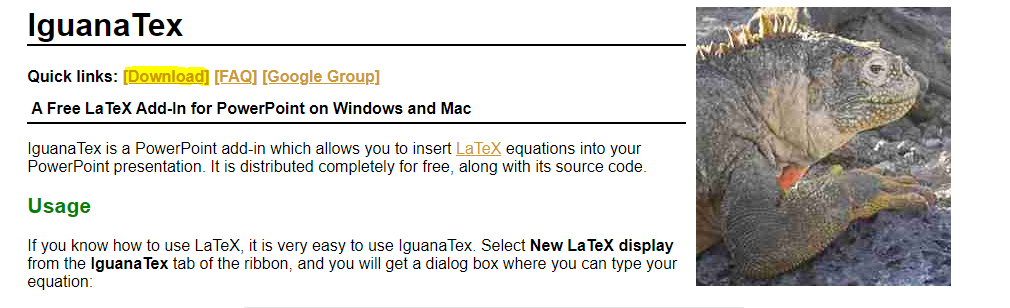
ppam 파일 일단 저장
ppt 열고 파일 -> 옵션 -> 추가기능 -> 새로설치
\AppData\Roaming\Microsoft\AddIns 여기에 ppam 넣어놓자.


그러면 IguanaTex 탭 생김
main settings 눌러보자


딱히 건드릴 것 없고, "c:\temp\" 경로 default로 냅두었음.
ghostscript, ImageMagicks... 등등은 output을 bitmap아니라 vector로 쓸때 필요할 듯
*아래와 같은 오류 뜰 경우, IguanaTex에서 Debug 체크하고 시작하면 필요한거 알아서 debug 해줌.


Bitmap으로 하는 것은 해결!!
vector로 해야 글자 안깨짐으로, optional한 setting도 해야할 듯..
3. Optional setting
https://www.jonathanleroux.org/software/iguanatex/download.html
위 사이트 보면서 install하고 경로 설정 하기
1) Ghostscript
일단 old version으로 설치해야
gs9.26 is the currently recommended version
ghostscript 홈페이지 들어가서 하거나, 아래 URL 들어가서 설치하면 됨.

https://github.com/ArtifexSoftware/ghostpdl-downloads/releases/tag/gs926
gs926aw64.exe 설치
IguanaTex 경로설정 : C:\Program Files\gs\gs9.26\bin\gswin64c.exe
2) ImageMagick
암거나 설치함

설치할 때,
"install legacy utilities"
"install development headers and librariese for C and C++"
위 두개 체크!


pdflatex 가능!
3) Tex2img
이구아나택 홈페이지에 다운로드 링크 있음
설치하고, Tex2img.exe 파일 한번 실행
경로 설정 안되어 있으면, 수동으로 진행
경로 설정해주면 끝!!
출처:
https://www.youtube.com/watch?v=LC6SYNlTOOI
https://www.jonathanleroux.org/software/iguanatex/
https://m.blog.naver.com/PostView.naver?isHttpsRedirect=true&blogId=xxxxhh&logNo=221637121994
'Tips' 카테고리의 다른 글
| 티스토리 코드블록 변경 및 에러 해결 방법 (추가 폰트, 줄넘버..) (0) | 2023.04.03 |
|---|---|
| 열려있는 프로그램, 삭제 안되는 프로그램 삭제하는 법 (0) | 2023.02.15 |
| [블로그/수식] tistory 더보기 사용법 및 활용 (0) | 2023.02.02 |
| [Latex] 필요한 명령어들 정리 (0) | 2023.02.02 |